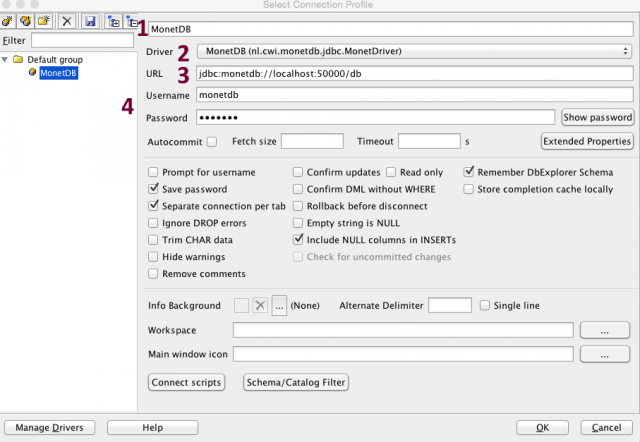SQL Workbench
SQL Workbench/J is a tool for working with SQL databases that supports Java clients. One can download it from the official website.
JDBC Driver
While SQL Workbench has some support for MonetDB, one still needs to download MonetDB's JDBC driver and configure it.
After SQL Workbench has been started for the first time, it will load its default welcome screen and starts the wizard to select database driver. Cancel this wizard and open the driver manager using the menu "File->Manage Drivers".
Add a new Driver by clicking on the button in the top-left corner of the dialogue and typing in a name for the driver, e.g. "MonetDB".
Click on the folder-like icon and navigate to the previously downloaded JDBC
.jarfile.The class name
nl.cwi.monetdb.jdbc.MonetDrivershould be automatically filled in.Type in a sample URL for the database connection, e.g.
jdbc:monetdb://hostname:50000/database.
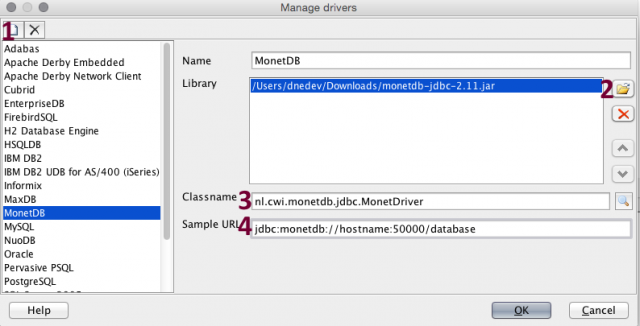
Database Connection
Next, to connect to a MonetDB database instance, open the "File->Connect" window.
Type in a name for the connection.
Selected the MonetDB driver from the "Driver" drop-down menu.
Enter the details of the desired database connection by replacing the hostname, port and database name in the sample URL, e.g. use
jdbc:monetdb://localhost:50000/dbfor a MonetDB server instance running onlocalhostport50000serving databasedb.Enter the username and password for the database
Click on "OK" to confirm the connection, and you are good to go.