ODBC Driver
MonetDB ODBC Driver
Short for Open DataBase Connectivity, a standard database access method developed by the SQL Access group in 1992. The goal of ODBC is to make it possible to access any data from any application, regardless of which database management system (DBMS) is handling the data. ODBC manages this by inserting a middle layer, called a database driver, between an application and the DBMS. The purpose of this layer is to translate the application's data queries into commands that the DBMS understands. For this to work, both the application and the DBMS must be ODBC-compliant which means that the application must be capable of issuing ODBC commands and the DBMS must be capable of responding to them.
The ODBC driver for MonetDB is included in the Windows installer and Linux RPMs. The source can be found in the SQL CVS tree.
To help you setup your system to use the ODBC driver with MonetDB, two how-tos are available, one for Windows users and one for Linux/UNIX users.
Microsoft Excel Demo
A little demo showing how to import data from a MonetDB server into Microsoft Excel.
Using Excel with the MonetDB ODBC Driver
Start up the MonetDB SQL Server and Excel.
In Excel, select from the drop down menu, first Data, then Get External Data, and finally New Database Query...

If MonetDB was installed correctly, there should be an entry MonetDB in the dialog box that opens. Select it and click on OK.

In the wizard that opens, scroll down in the list on the left hand side and select voyages. Then click on the button labeled > and then on Next >.

In the next page of the wizard, click on Next >.

In the next page of the wizard, click on Next >.

In the final page of the wizard, click on Finish.

A new dialog window opens. Click on OK to insert the data into the current Excel worksheet.

That's all.

Installing the MonetDB ODBC Driver for unixODBC
Configuring the MonetDB Driver
As Superuser, start the unixODBC configuration program ODBCConfig and select the Drivers tab.
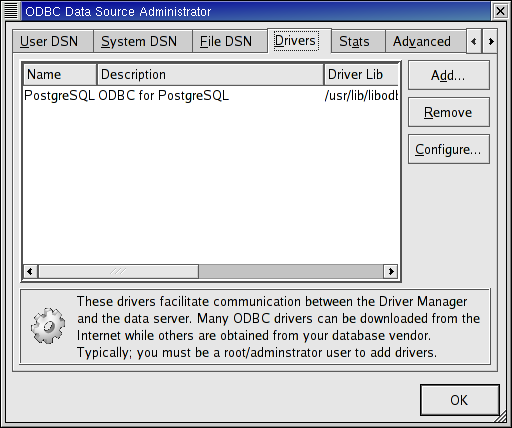
On this tab, click on the button labeled Add... and fill in the fields as follows.
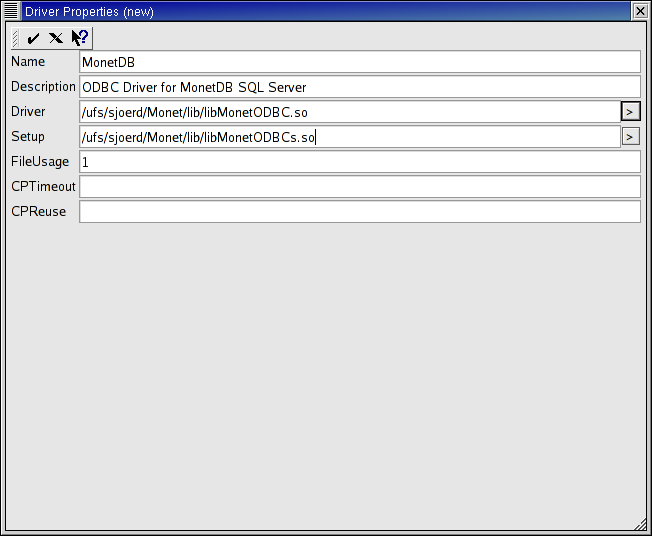
- Name MonetDB
- Description ODBC Driver for MonetDB SQL Server
- Driver <path-to-MonetDB>/lib(64)/libMonetODBC.so
- Setup <path-to-MonetDB>/lib(64)/libMonetODBCs.so
Don't change the other fields. When done, click on the check mark in the top left corner of the window. The first window should now contain an entry for MonetDB. Click on OK
Configuring a Data Source
Now as normal user start ODBCConfig again.
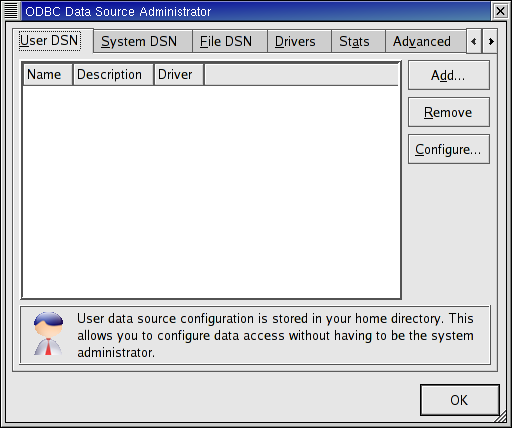
On the User DSN tab click on the Add... button. A new window pops up in which you have to select the ODBC driver. Click on the entry for MonetDB and click on OK.
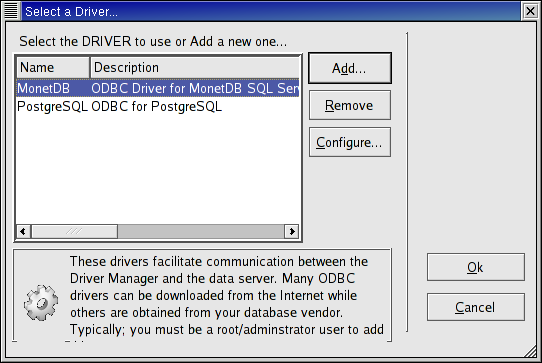
A new window pops up. Fill in the fields as follows.
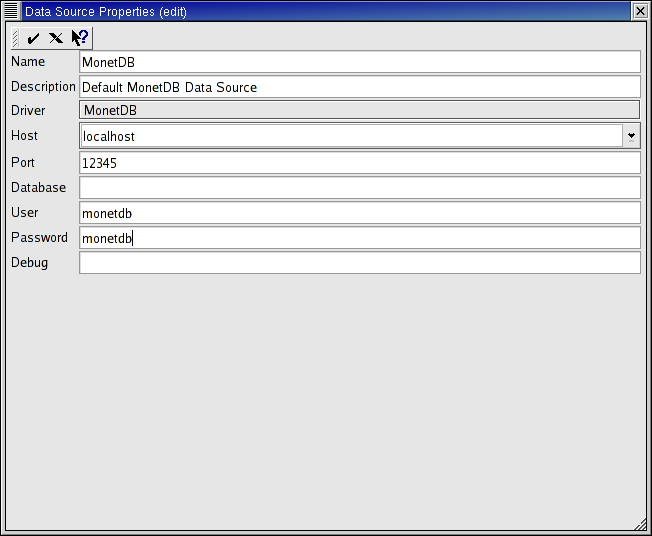
- Name MonetDB
- Description Default MonetDB Data Source
- Host localhost
- Port 50000
- User monetdb
- Password monetdb
Don't change the other fields. When done, click on the check mark in the top left corner of the window. The first window should now contain an entry for MonetDB. Click on OK.